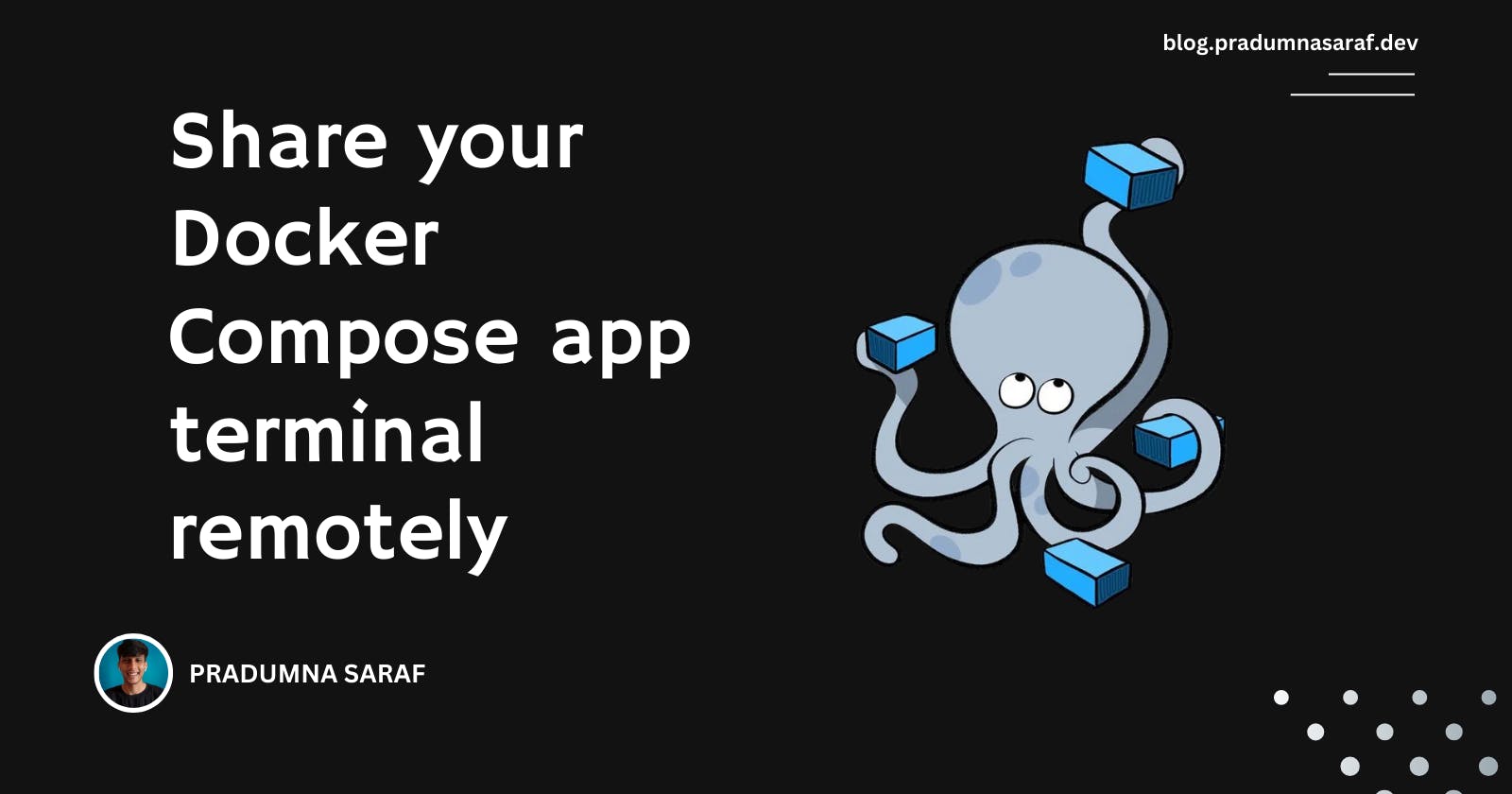I assume you've been in situations where you were on a call with someone, and they kept throwing different commands at you to fix an issue. On the other hand, if you're the one giving the commands, you might feel like typing in ten more just because sometimes being in the driver's seat is the best choice :)
It's a pretty common issue causing some friction in the development team collaboration and aiding in debugging. To address this, we at Livecycle came up with our Livecycle Docker Extension. With this extension, you can easily share your local work by flipping a toggle and grabbing a shareable URL. Then, share it with the person who is trying to debug you on Google Meet, Slack Huddle, or Zoom (that's all we do, correct? :) ). With that Preview URL, they can access and see the preview of the work you are doing, and it gives them access to the Livecycle Dashboard, which contains all these great collaboration tools like the remote terminal, logging, etc.
Is that too much to digest? Let me show you a quick demo.
Make sure you have Docker Desktop installed. Go to the extension marketplace, search for Livecycle, and install it. Or click here

Once the extension is installed, open it, and you'll get the option to log in with GitHub or Google. It creates a profile that helps you add collaborators. After that, you'll see a screen like this.

Now, run a Docker Compose application on your system. As soon as you do, it'll pop up in the extension. Turn on the toggle as shown in the screenshot below to get the preview URL. You can choose between public and private based on your needs.

Now, once you are done with the above steps and you have the URL, you can invite people to your teammates so that they can access the terminal. You can invite them by clicking on the Invite (visible in point 1). Once you invite the people, you can click the open window button visible in point 2) to access the dashboard where you have all the terminal logs, etc.

Once you open the Livecycle Dashboard, choose your environment, here in my case DevOps, and you will be able to see not only the terminal but also logs and many other things for each service. You can invite more people from the Dashboard itself.

Now, you can easily debug and collaborate with any number of people around the world. We are also soon adding the commenting feature (like the screen below) so that you can have a conversation in one place to involve non-technical people like designers and marketers, enabling them to provide feedback and bring more transparency. This way, a senior can never blame a junior if they asked for something and it hasn't been done.

Join our Livecycle community to stay informed